Outcome: By the end of this course, participants will have the knowledge, skills and tools to create a professional and visually appealing website that effectively communicate their architectural expertise and advertise their work on a global scale online through maximizing the power that come with website digital marketing.
By completeing this event, participants will have the knowledge, skills and tools to create a professional and visually appealing website that effectively communicate their architectural expertise and advertise their work on a global scale online through maximizing the power that come with website digital marketing.
Resources: Canva
Canva is an intuitive platform that works seamlessly on both desktop and web versions, allowing architects to create professional designs anytime, anywhere. Whether you choose to install the app or use the web version, Canva’s extensive features and templates make it an invaluable tool for web design, marketing materials, and more.
Web version or Installation Guidelines
Using Canva on the Web (macOS or Windows PC)
1. Visit Canva's Website: Open your browser and go to [www.canva.com] (https://www.canva.com).
2. Create or Log In to Your Account: Sign up for a Canva account using your email, Google, or Facebook credentials. If you already have an account, simply log in.
3. Start Designing: Once logged in, you can begin using Canva’s tools to create designs directly in your browser. No installation is required.
Installing Canva Desktop App on Windows PC
1. Go to Canva's Download Page: Visit [www.canva.com/download](https://www.canva.com/download).
2. Download for Windows: Click the "Download for Windows" button.
3. Install the App: Open the downloaded file (a .exe file) and follow the installation prompts.
4. Launch Canva: Once installed, open Canva from your Start menu or desktop shortcut, log in, and start designing.
Installing Canva Desktop App on macOS
1. Go to Canva's Download Page: Visit [www.canva.com/download](https://www.canva.com/download).
2. Download for macOS: Click the "Download for Mac" button.
3. Install the App: Open the downloaded file (a .dmg file) and drag the Canva icon into the Applications folder.
4. Launch Canva: Open Canva from your Applications folder, log in to your account, and start designing.